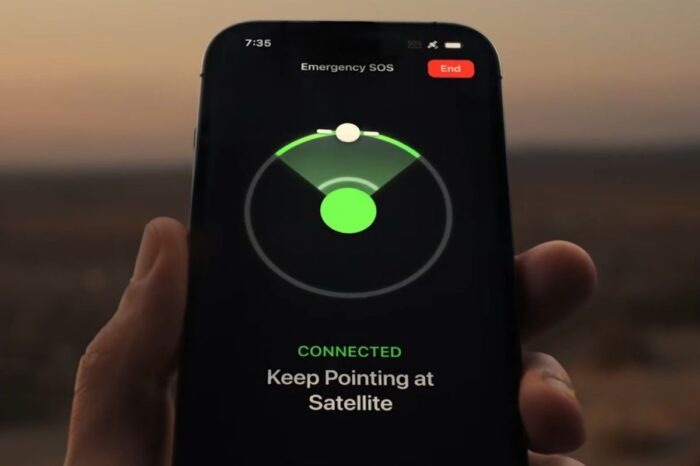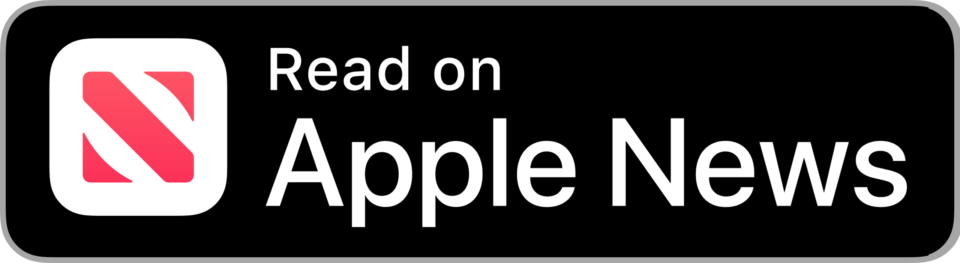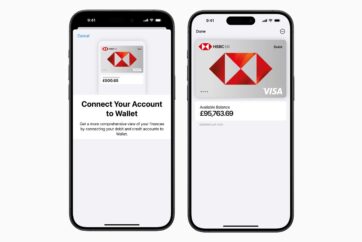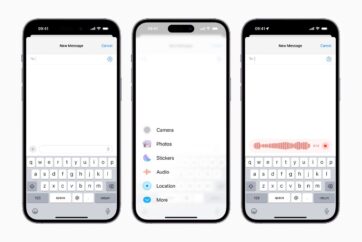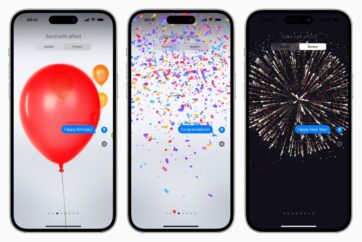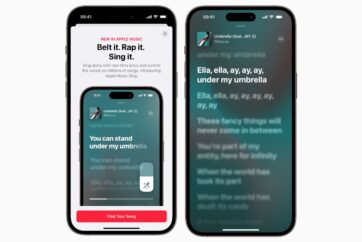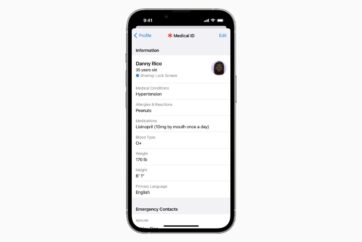How to use Emergency SOS via satellite on iPhone

Emergency SOS via satellite is a feature which allows users to connect directly to a satellite to enable messaging with emergency services when outside of cellular and Wi-Fi coverage, when no other means of communication are available.
When attempting to contact the emergency services, if the users is outside the range of cellular and Wi-Fi coverage, Emergency SOS via satellite tries via satellite to share information with first responses to ensure they can be rescued and located, even when a user is in remote locations.
When using a satellite connection, the experience is different than sending or receiving a message via cellular. In ideal conditions with a direct view of the sky and the horizon, a message might take 15 seconds to send, and over a minute to send under trees with light or medium foliage.
How to use Emergency SOS via satellite on iPhone
To connect to a satellite, Apple says users need to hold their phone naturally in their hand. Users don’t need to raise their arm or hold the device up, but it shouldn’t be put it in a pocket or backpack.
- To contact the emergency services, first, try calling them normally. Even if normal cellular carrier network isn’t available, users might be able to make the call.
- If your call won’t connect, users should text emergency services via satellite by tapping Emergency Text via Satellite on the call screen, or go to the Messages app to text 911 or SOS, then tap Emergency Services.
- When prompted, tap Report Emergency.
- Using taps, users are asked to answer the emergency questions to best describe their situation.
- Users can choose to notify their emergency contacts that you contacted emergency services, along with your location and the nature of your emergency
- To connect to a satellite, follow the onscreen instructions
- After being connected, continue following the onscreen instructions to stay connected while the message is sent to the first responders.
Once a user is connected, their iPhone starts a text conversation with emergency responders by sharing critical information like their Medical ID and emergency contact information (if they have set them up), the emergency questionnaire answers, their location (including elevation), and remaining battery life for their iPhone.

Image: Apple
Apple notes that in ideal conditions with a direct view of the sky and the horizon, a message might take 15 seconds to send, and over a minute to send under trees with light or medium foliage.
Follow @TheApplePost on Twitter for the latest coverage and analysis on all things Apple. Read the day’s latest stories and stay on top of the latest Apple news, iPhone leaks and Mac rumors with the theapplepost.com app – available from the App Store.