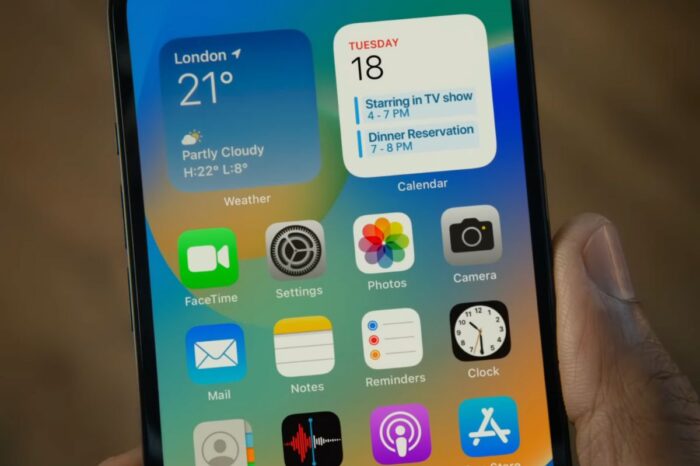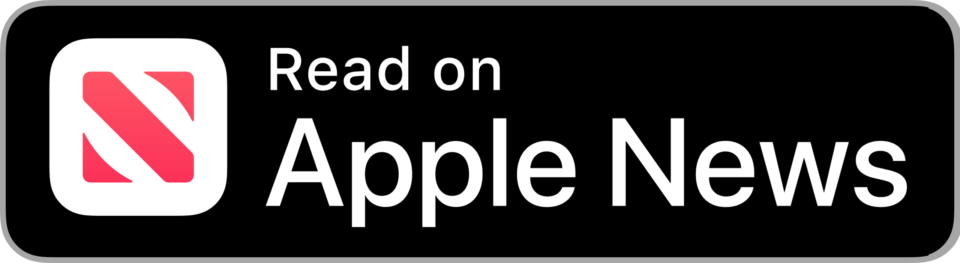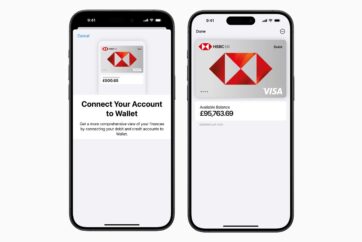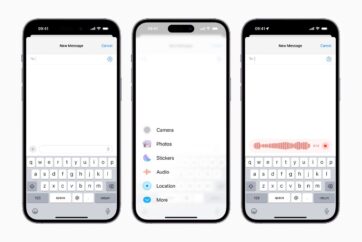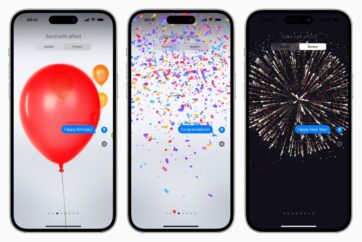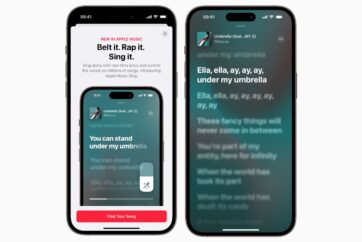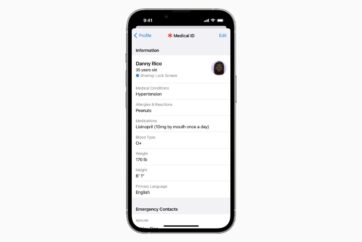How to see Wi-Fi passwords on iPhone with iOS 16

Apple has made it possible for users to see the password for the Wi-Fi network their iPhone is connected to with iOS 16, making it easy to copy, paste and share Wi-Fi passwords, something that previously wasn’t possible to do.
Until now, Apple has only shown the name of the Wi-Fi network an iPhone is connected to, without the option to see the Wi-Fi password, which is frustrating for some who want to share access to the Wi-Fi, but don’t have easy access to the router password, or have multiple devices and want to quickly connect them to the same network.
As it was before, Apple keeps the Wi-Fi password hidden at first glance in Settings, however, with iOS 16, a new Face ID prompt allows users to unmask the network credentials, with the option to copy the password to their iPhone’s clipboard to pasted into messages, emails, and more.
How to see Wi-Fi passwords on iPhone with iOS 16
- Open the Settings app and tap Wi-Fi
- When connected to a network, tap the small “i” button to see more information
- Tap the Password field and authenticate when prompted with either Touch ID or Face ID
- When the Wi-Fi password appears, either tap Copy to copy the password to your iPhone’s clipboard, or share the password with friends and family
Wi-Fi passwords for all networks the iPhone has previously connected to will be available to see when accessing the internet on that same network.

Follow @TheApplePost on Twitter for the latest coverage and analysis on all things Apple. Read the day’s latest stories and stay on top of the latest Apple news, iPhone leaks and Mac rumors with the theapplepost.com app – available from the App Store.