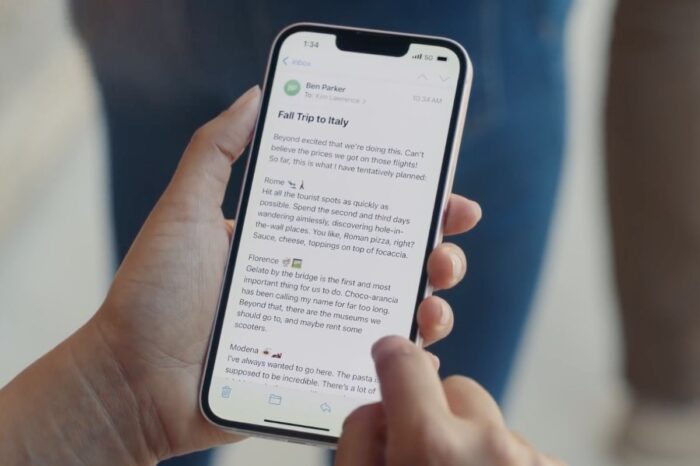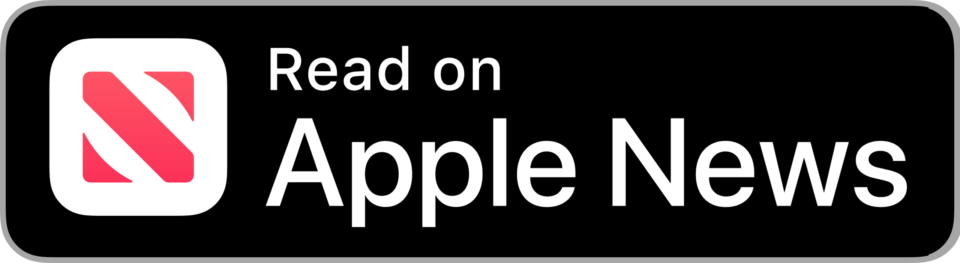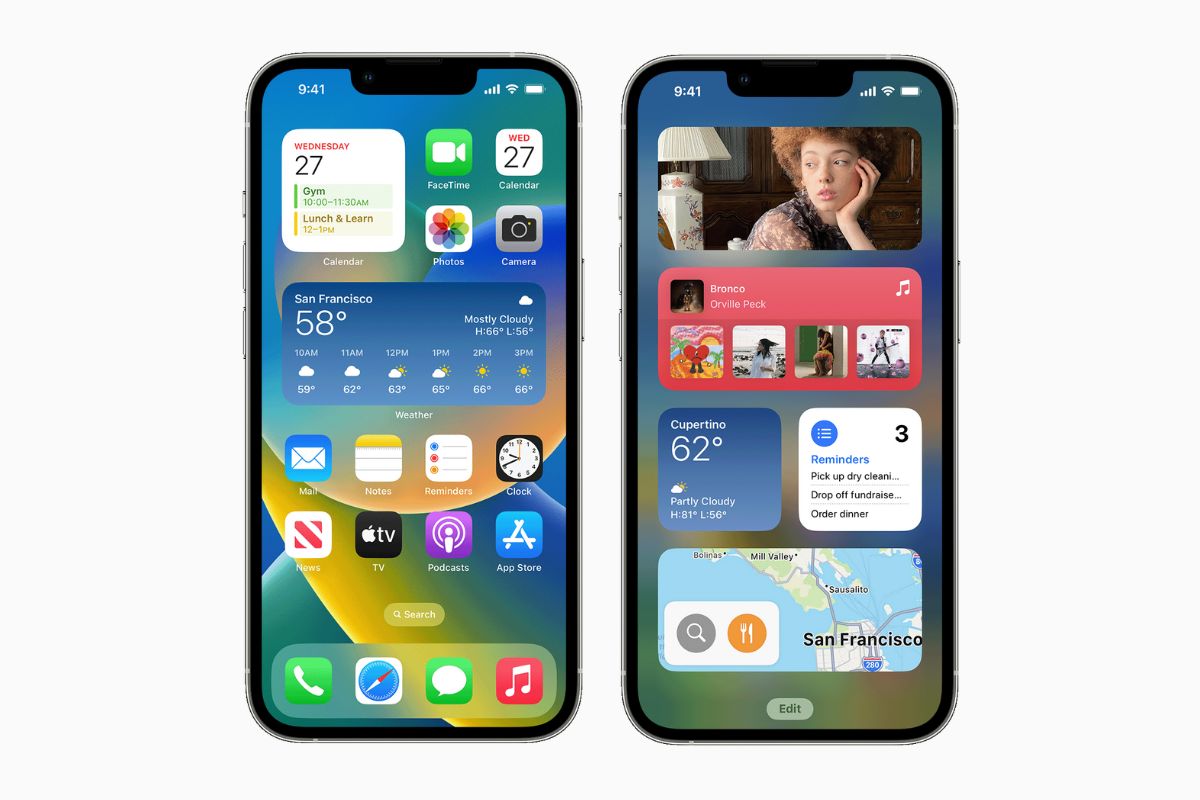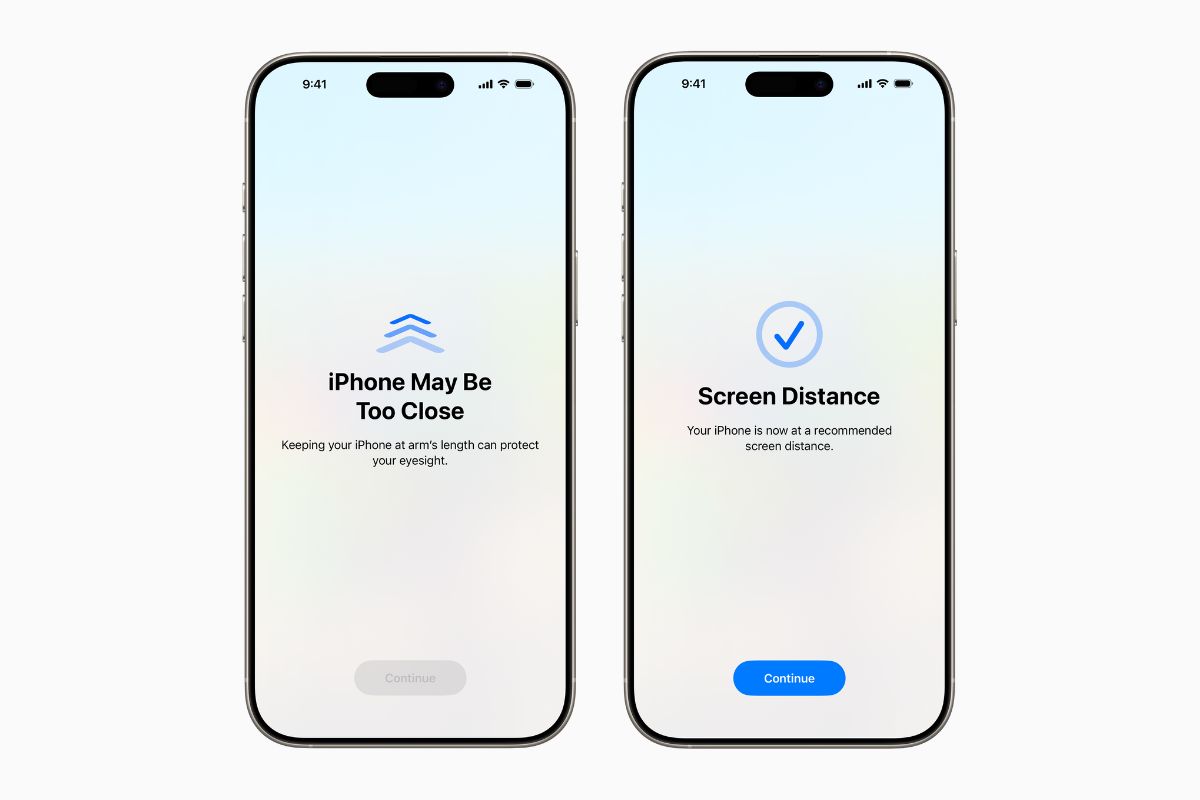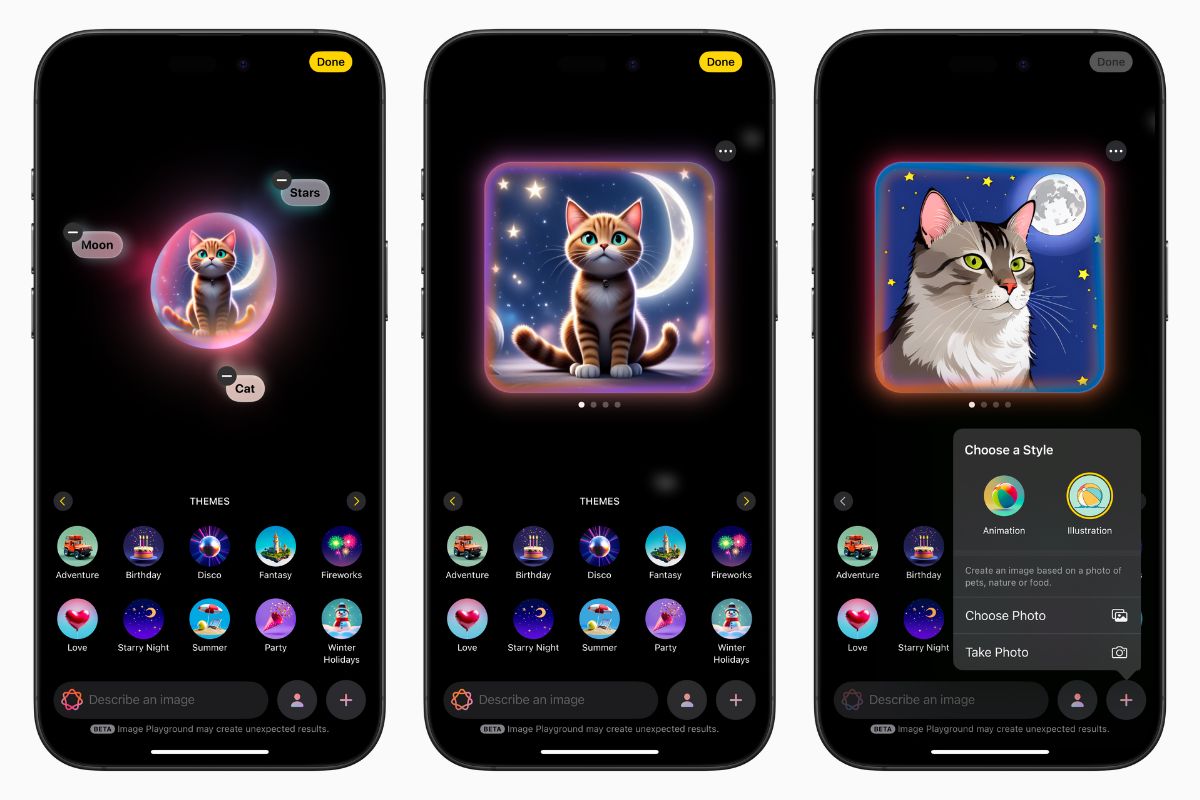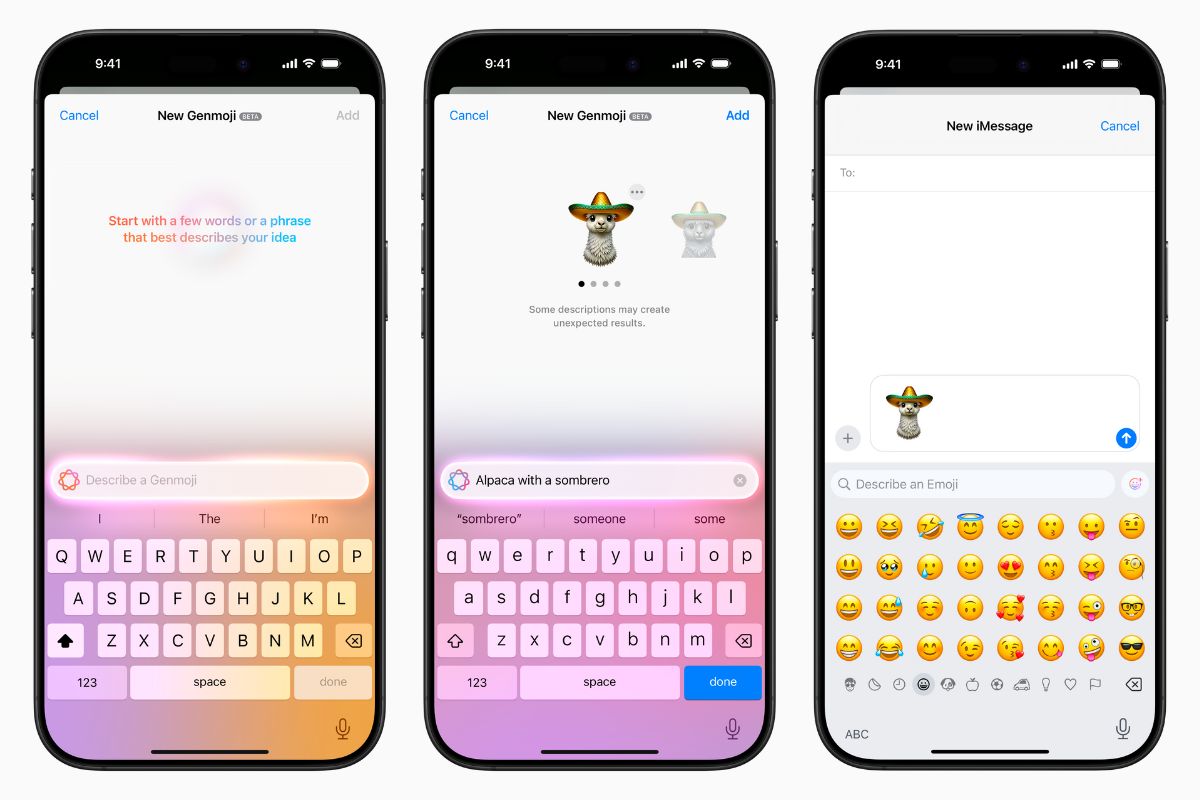How to fix ‘Private Relay Temporarily Unavailable’ error

Chances are that by using iOS 15 together with iCloud+, you will have seen a notification that alerts you to iCloud Private Relay being temporarily unavailable. Here’s what that means, and how to fix the ‘Private Relay Temporarily Unavailable’ error.
Private Relay keeps internet activity private. The feature hides your IP address and Safari browsing activity from your network providers and websites so everything you do online is kept private. No one – including Apple – can access your identifiable information or see what sites you are visiting.
Occasionally, Private Relay can run into issues. It usually happens when your iPhone disconnects from a secure WiFi connection, automatically joins unsecured networks, such as free WiFi at stations, stores and malls, or simply when the iCloud Private Relay service is facing downtime.
How to fix ‘Private Relay Temporarily Unavailable’ error
- Open the Settings app on your iPhone and tap your name at the top of the page
- Open iCloud and tap Private Relay
- Turn off Private Relay by switching the green toggle. You will be asked to confirm if you wish to disable the feature, tap yes.
- Wait a couple of seconds and turn Private Relay back on by flicking the switch
If you continue to face issues using Private Relay you may want to check your iPhone isn’t trying to automatically connect to an unsecured network, or turn off and on again your WiFi and Mobile Data altogether.

When there is an issue with Private Relay, a box will appear in the iCloud settings that reads: “Private Relay is temporarily unavailable due to a technical problem. It will resume working automatically when the problem is resolved. Check the system status for more information.”
As Apple says, when an issue is detected with Private Relay, your iPhone will automatically reconnect and resume the service once the problem has been resolved.