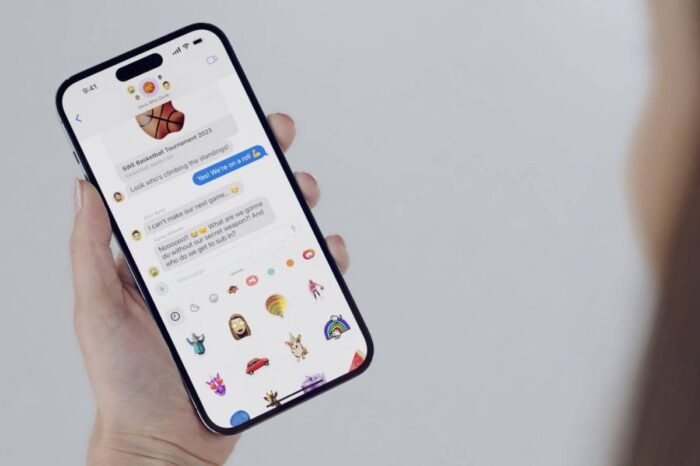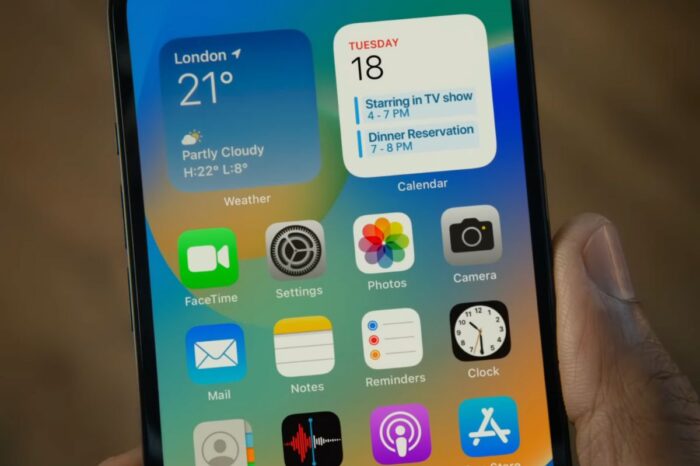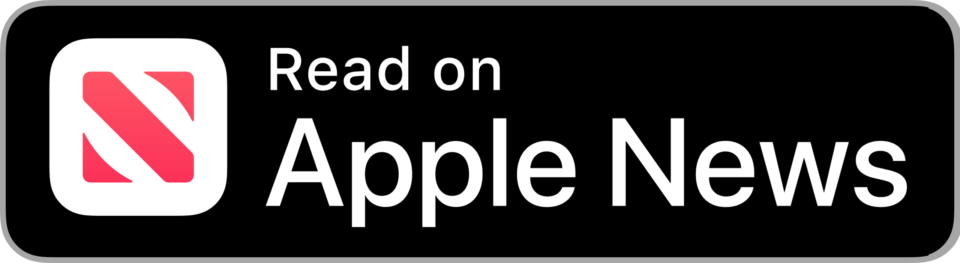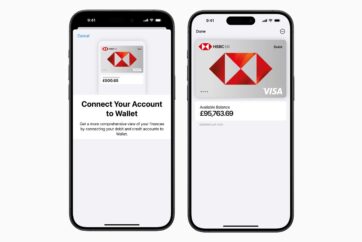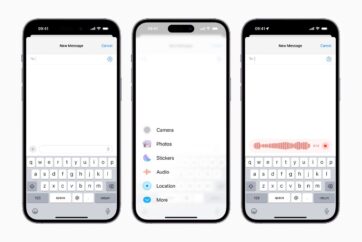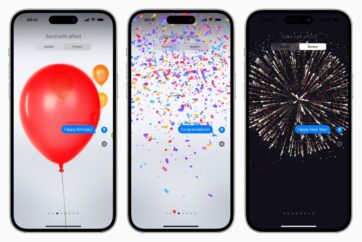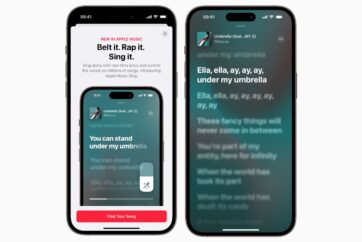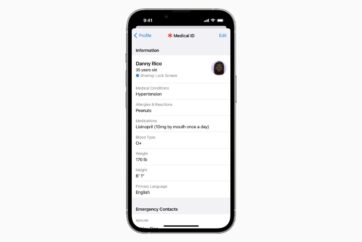How to unsend and edit iMessages in iOS 16

With iOS 16, Apple has added the ability to unsend and edit iMessages on iPhone, giving users the option to correct spelling mistakes or recall accidentally sent messages completely after tapping the send button.
Users have long-awaited the ability to undo send messages, bringing iMessage on par with services such as WhatsApp. With both the sender and recipient of the message using iOS 16, if the sender notices a spelling mistake after sending an iMessage, they will be able to edit the message within the Messages thread, and if they send a message by mistake, they will be able to delete it from the conversation for all recipients.
When a message is edited, the recipient will see an edit log, showing what changes were made after the original message was delivered, with the sender able to edit their sent iMessage for up to 15-minutes after the message was first sent.
How to unsend an iMessage in iOS 16
- After sending the iMessage you wish to unsend, press and hold the message until the popup menu appears
- Tap the Undo Send option and the selected message will be removed from the conversation thread
In the conversation thread, text will appear showing that a message has been deleted from the chat.

How to edit a sent iMessage in iOS 16
- After sending the iMessage you wish to edit, press and hold the message until the popup menu appears
- Tap the Edit button and type your revised message in the text field
- After you have finished editing the message, tap the blue tick to update the conversation thread
In the conversation thread an option will appear for both the sender and recipient that shows what changes were made after the original message was delivered. Senders have only two minutes to edit messages after they are sent.
Follow @TheApplePost on Twitter for the latest coverage and analysis on all things Apple. Read the day’s latest stories and stay on top of the latest Apple news, iPhone leaks and Mac rumors with the theapplepost.com app – available from the App Store.